My switch to Omarchy
OmarchyWhy and how I switched my personal PC from Windows to Linux using Omarchy.
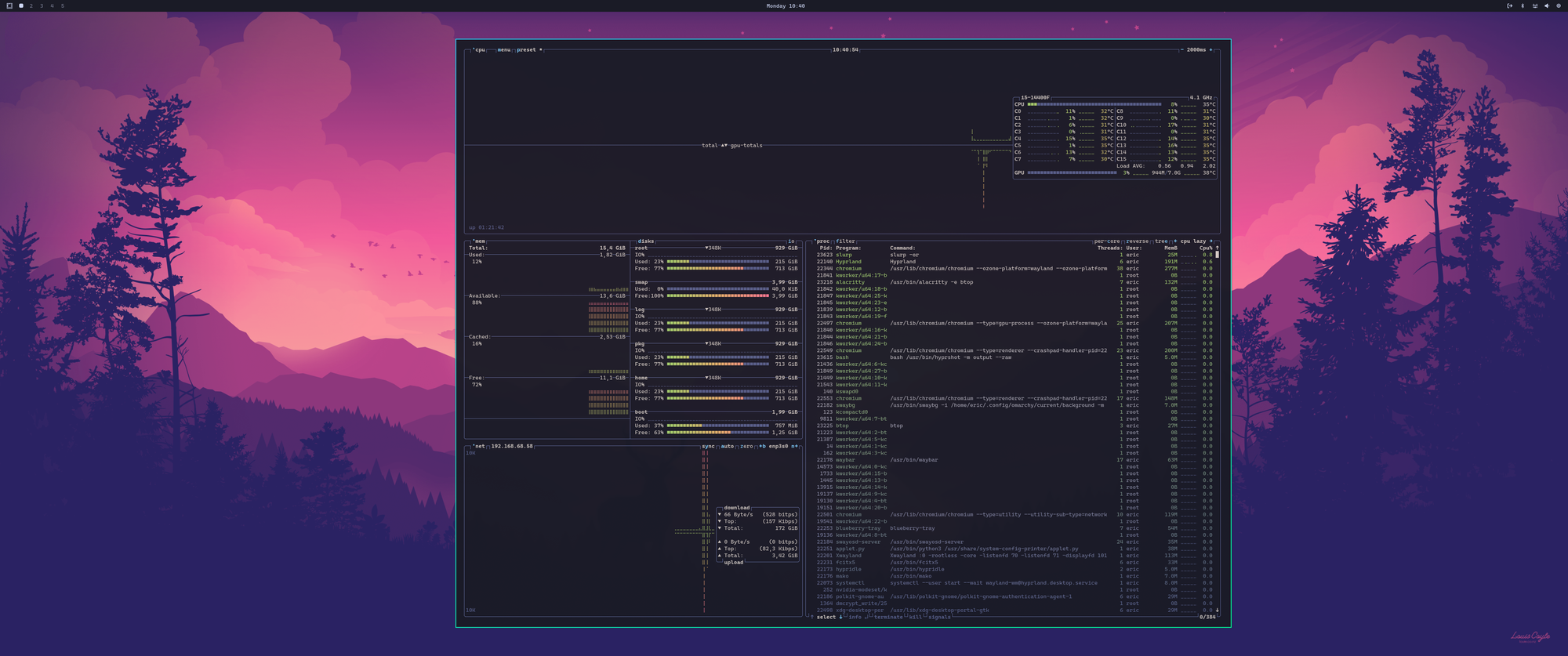
My personal Windows PC has primarily been used for the browser, VS Code for some light development, and a couple of games. When I decided to try to set up Ghost locally for theme development, I was immediately reminded of why I prefer not to do development on Windows.
Trying to set up Ghost on Windows led me down a rabbit hole of installing and uninstalling various libraries and software packages I had never heard of, and repeatedly rebooting my computer. All without success.
All the documentation and discussions I read made it clear that Linux or Mac was the preferred operating system for Ghost development. Windows had workarounds, but I would spend a lot of time trying to make them work, and if I did, it would be a nightmare to maintain or repeat in a fresh installation.
I decided to try this on Linux instead. I pondered whether to use the Linux subsystem for Windows, install it on an external drive, or install Linux directly on my Windows box.
After seeing that I could run the games I play on Steam on Linux, I opted for the latter. If I'm going to do this, I'm going to go all in. As long as I have a backup plan, that is. The first thing I did was create a bootable USB drive with Windows 11.
So, what flavor of Linux do I want to use? I've been hearing a lot about Omarchy, a new setup by DHH that appears to be very simple to set up and includes everything I want to use. I've been hearing a lot of great things about it, and it has an active community.
Omarchy is a setup script built on Arch Linux. It utilizes Hyprland tiling window manager and comes with pre-installed apps, including Chromium and ChatGPT, with easy access to install many more, such as VS Code, Steam, or any other Linux package.
Another cool feature of Omarchy is its theming system. You can select a theme, and everything changes to match that theme, including your other apps, such as Chromium.
I then tried to create a bootable USB for Omarchy, but the USB stick I had was too large to be formatted with FAT32. I tried to partition it, but that didn't work. I eventually used Rufus to create the bootable USB. It handled it flawlessly. Fortunately, this was the only significant issue I encountered during the installation of Omarchy, and I hadn't even begun the installation yet.
Next, I restarted my PC and entered the BIOS, where I disabled the Secure Boot option, which is necessary for installing Linux.
I booted from my USB drive with Omarchy on it and entered a username, password, host, Git email, and so on. Then, voilà, I watched as the beautiful installation text scrolled by for about 10 minutes.
When it was finished, I was prompted to log in. After, I saw nothing but the beautiful default Omarchy desktop.
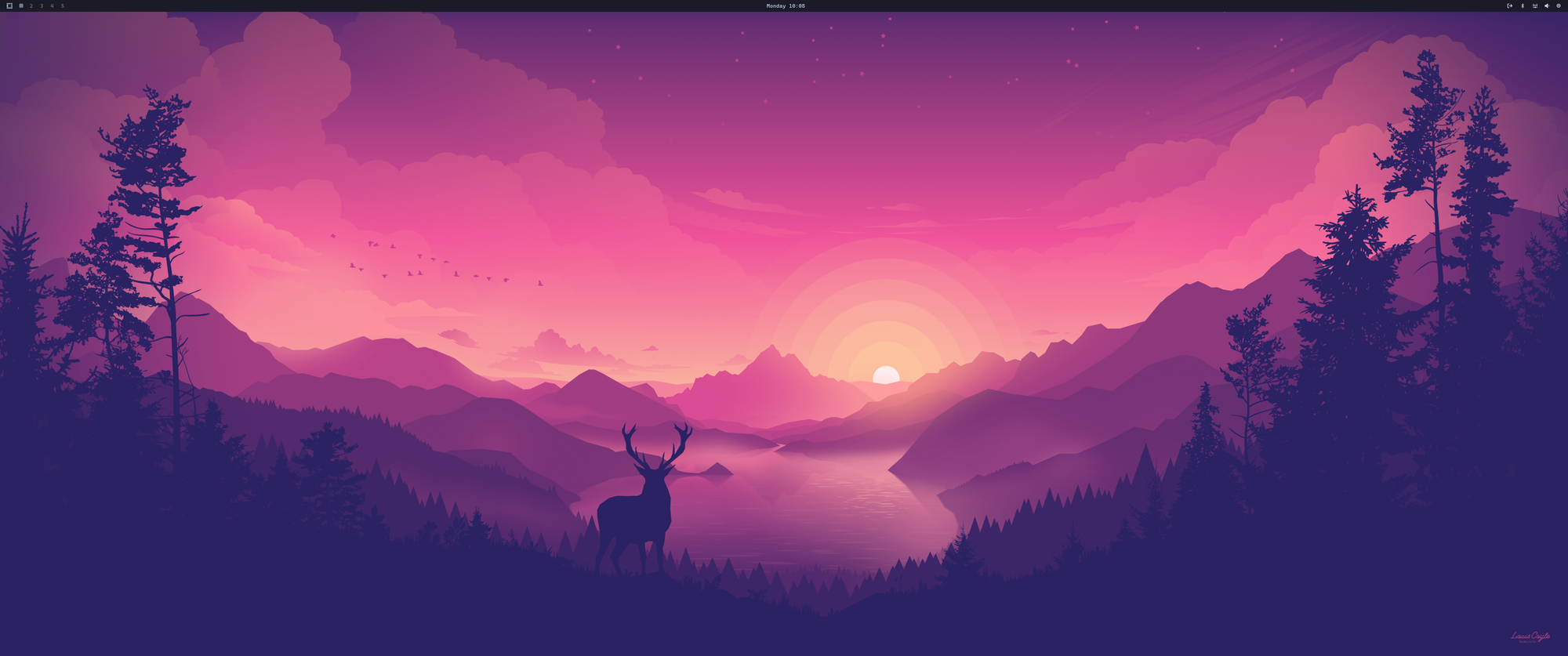
Now what? Fortunately, Omarchy has a user manual and a walkthrough video that helped get me started.
After spending some time getting used to the window tiling and hotkeys, I added a couple of custom web apps, including my Ghost Admin and Mymind.
Since Omarchy does everything with the keyboard, I wanted to learn how to edit some key bindings. I opened the bindings.conf file in VS Code. code ~/.config/hypr/bindings.conf and replaced the existing binding for M with my own bindd = SUPER, M, Mymind, exec, omarchy-launch-webapp "https://access.mymind.com/everything". I can now open the Mymind web app using Super M on the keyboard. Pretty slick!
The next thing I did was install Ghost locally. I won't be sharing the details in this post. I'll create another soon. But I will say that it was a piece of cake.
I'm looking forward to using Omarchy for a while and seeing how I like it. It is a significant change for me. I know it will be challenging because I'm still required to use Windows for my day job. I imagine I'll be trying to do things with the keyboard that I just can't do on Windows.
I'll try to write more about the experience, so stay tuned.