reMarkable 2 Review
I have recently discovered that I love writing on paper. It allows me to escape the digital world and think without distractions.
However, paper can be messy. You deal with flipping through pages, smudging, mistakes that are difficult to fix, and the inability to move things. While some argue this adds to the experience, a better solution may exist for some.
The reMarkable 2 is an e-ink device, similar to a Kindle, but built for writing. The reMarkable attempts to feel like paper and provide a distraction-free writing environment while offering digital advantages.
You may love using the reMarkable 2 if:
- You enjoy writing on paper.
- You want a distraction-free writing space.
- You want to back up your notes automatically.
- You want to share your notes easily.
- You don’t want to keep buying paper planners or notebooks.
- You like the idea of unlimited pages.
- You want to search for notes quickly.
- You want to fix mistakes, move things around, and easily make updates.
- You also want to read and annotate.
This article is my in-depth device review, including the hardware and software. It includes what I like and dislike. I hope it helps you decide whether to purchase a reMarkable 2.
First Impressions of the Hardware
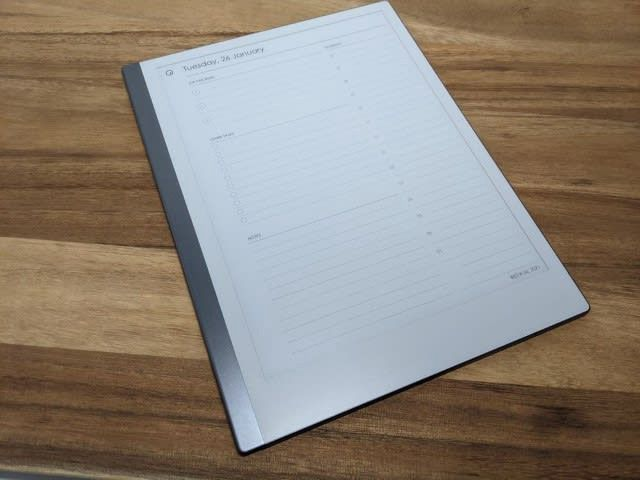
The hardware is stunning. Thin and light, the all-aluminum body gives it a solid feel, like holding a slate. A solid strip on the left adds to its look.
The material is the same on both sides. The back has four rubber nubs to keep the device from sliding on a surface. The right side has a magnet to attach the Marker.
Battery life seems excellent. I have not had the device long enough to say how long it will last. So far, I’ve had the tablet for six days and charged it once; it was at about 70% charge upon arrival. reMarkable says “weeks of battery,” but that depends on usage. I probably have it on for several hours per day.
It’s hard to complain about the hardware itself. If anything, the screen margins are thick, especially at the bottom. It’s hard to notice until you are writing and run out of space on the page.
Tip: You’ll need an external light source to see the screen. Don’t expect to read in the dark!
The other thing to note is that this device has no backlight, meaning you need an external light source to see the screen.
Technical Specifications
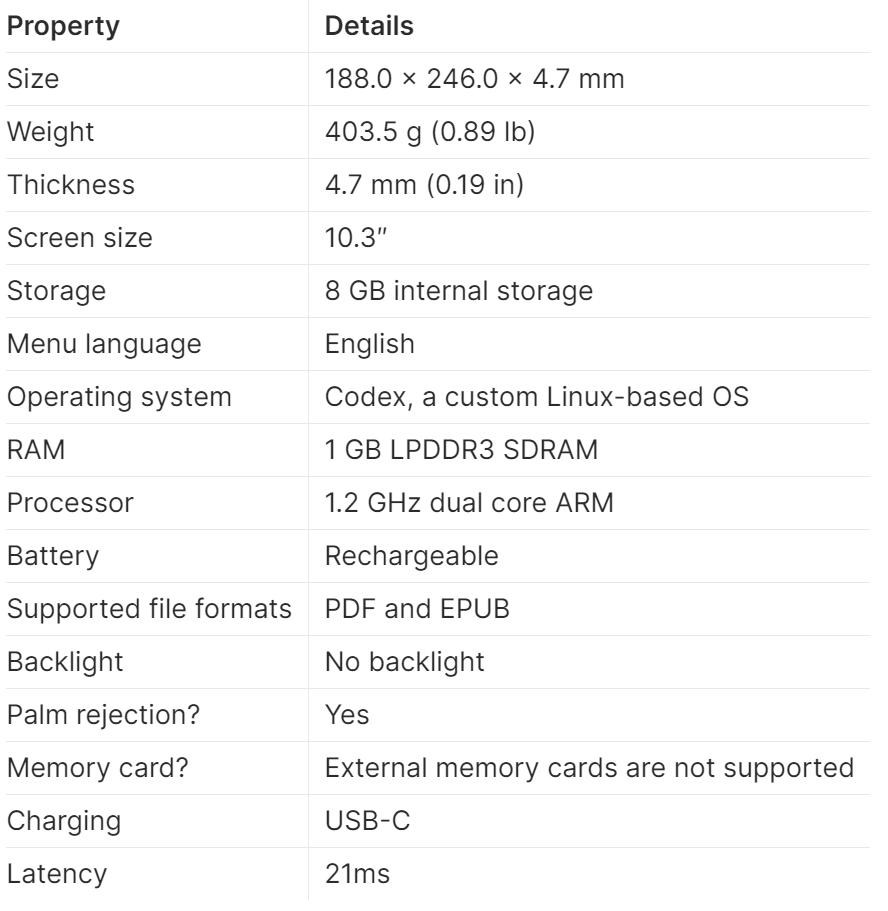
reMarkable Marker

You can get either the regular Marker or the Marker Plus. The Marker is white, has no buttons or eraser, and reportedly has a nice texture.
The Marker Plus is black and includes an eraser. The texture is excellent, and it has a nice weight. One side is flat to keep it from rolling off your desk and to attach to the device magnetically. I have had no problems writing with it, and it feels secure enough for transport in a bag.
Is the extra $50 for the Marker Plus worth it for the eraser? I think so. If you often make mistakes, flipping the Marker over to erase saves a lot of time.
Neither Marker needs charging.
The biggest downside is the replaceable tips, which wear down over time. I have not had mine long enough to know how long they last, but research suggests they could last from one week to six weeks. The reMarkable comes with nine extra tips and a tool to replace them. Replacement Marker Tips currently cost $14 per pack.
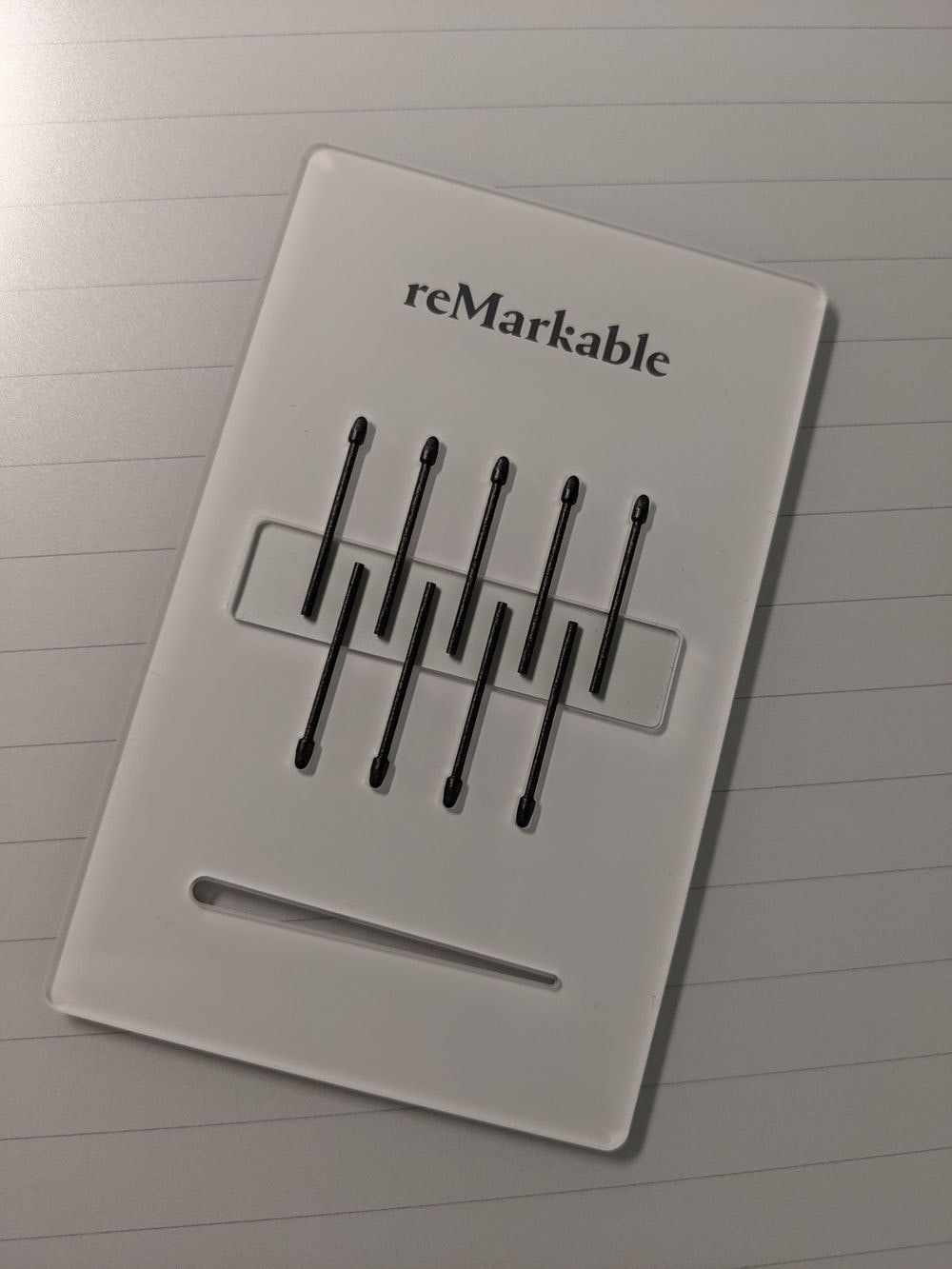
Tip (pun intended): Don’t forget about the tips. It can be easy to miss them in the packaging. You’ll want to set them aside where you can find them again.
The Book Folio
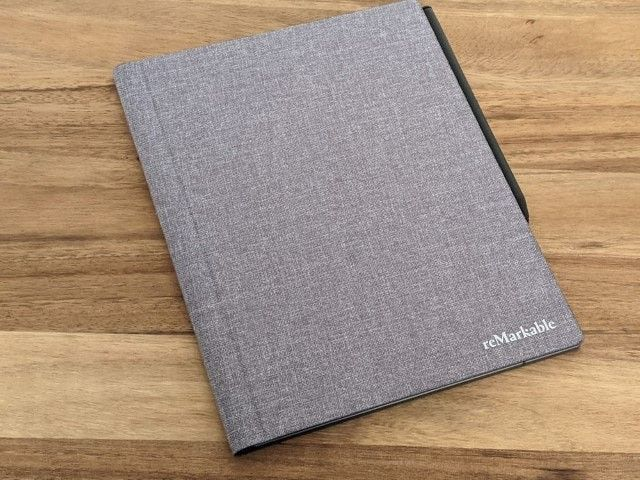
I opted for the Gray Book Folio (Polymer Weave). It is thin and covers the device nicely. Removing the reMarkable from the cover is effortless, yet it stays in place firmly.
The material is acceptable but unexceptional. It doesn’t feel worth $99. However, it’s cheaper than the $149 leather Book Folio (which I hear doesn’t feel like natural leather). It’s probably worth getting to protect your investment.
First Impressions of the Software
I was running version 2.5.0.27 when I wrote this, given the drastic software improvements.
I had no problems figuring out how to use the software; it is straightforward. The main screen consists of your folders and files. Across the top are options to open the menu, create a folder, create a notebook, access Quick Sheets, or search. You can see the battery life, Wi-Fi connection, and sync status across the bottom of the main screen.
Tip: Speaking of distraction-free, it doesn’t even have a clock!
I won’t detail the software interface; I think it works well and is smooth. Remember that this is an e-ink device, and the page refresh differs from a typical tablet. The refresh is faster than my Kindle Paperwhite, and I have not had any performance issues.
Sometimes, the swipe event does not register, and I must swipe multiple times to swap between pages or close a notebook. This is not an issue if you swipe in the right place and with enough motion.
Tip: You can close any notebook or PDF by swiping down from the top of the screen. This is much faster than using the menu.
Layers
You can create layers on your page, allowing you to manipulate one without affecting the others. Make elaborate sketches and diagrams, or add text over a custom background.
Text
Another cool feature is handwriting-to-text conversion. This feature works as expected if your writing is legible. You can convert one or more pages to text, but you must email the converted text because you can’t save it to the device.
Tip: Wi-Fi is required for text conversion.
Templates
The device comes with many built-in templates, including dots and standard notebook lines with margins.
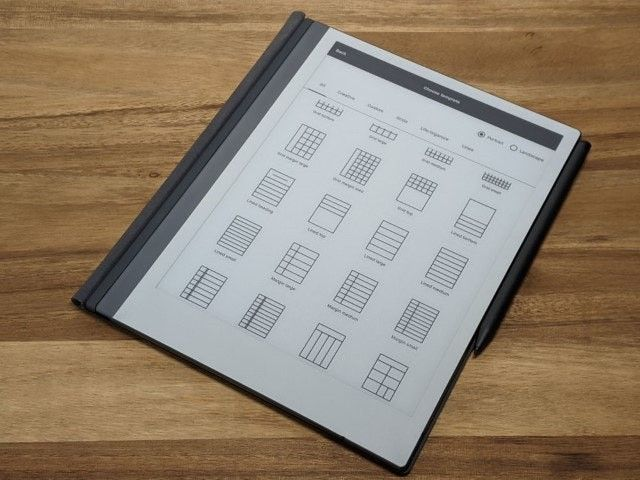
I immediately found that the templates I wanted were missing. Fortunately, you can add custom templates with some know-how. See the resources at the bottom of this article for more information.
Fortunately, you can also use a PDF for your Daily Planner notebook type. You can find them everywhere; Etsy is an excellent place to start. I added more resources to the bottom of this article.
Sharing
You can share pages, entire notebooks, or PDFs from the device. You’ll be prompted to enter an email address or select one you’ve already used. You can add a message, change the filename, and select an export format (PDF, PNG, or SVG). The feature works well.
Tip: You can download the PDF to your desktop and manipulate it from there.
Search
You can easily search for any notebook, PDF, or Epub on your device from the search icon. You will also see the most recently updated files, making it easy to switch between them.
Unfortunately, only the file names and folders are searched, not the content of your notes and files.
Cloud Sync
While using reMarkable Cloud Sync is not required, it is hard to avoid. The advantage is that your content is automatically backed up to the cloud and available on your other devices.
Cloud Sync works, but it is not instantaneous. However, it gets the job done.
The “Read on reMarkable” Browser Extension
There is a new browser extension from the reMarkable team called Read on reMarkable. This extension lets you send nearly any webpage to your device with a single click. You have two options. The default is to send the page to the device in EPUB format. This method looks excellent but does not include the source or any images! So I switched my default to PDF. With this setting, the page is converted to PDF and sent directly to your device. The PDF option includes images and more information about the article.
How the content looks on the device is inconsistent and depends on the source content. If the page is full of ads and poorly formatted, the result will be low quality on the device. I’ve found that sites with a clean format look great.
Tip: Use the PDF format to include images and the source for your articles.
Desktop and Mobile
Speaking of Cloud Sync, you can access your content from desktop or mobile devices. The desktop and mobile software is unremarkable; it merely displays your content, just as you would see it on your device. You can then read, rearrange, or export your content as needed.
Jagged Line Issue
This could be a deal-breaker for some. I don’t feel it is an issue, as I don’t notice it unless I’m looking for it.
Updated March 27, 2021: The reMarkable team released version 2.6, which addresses this issue.
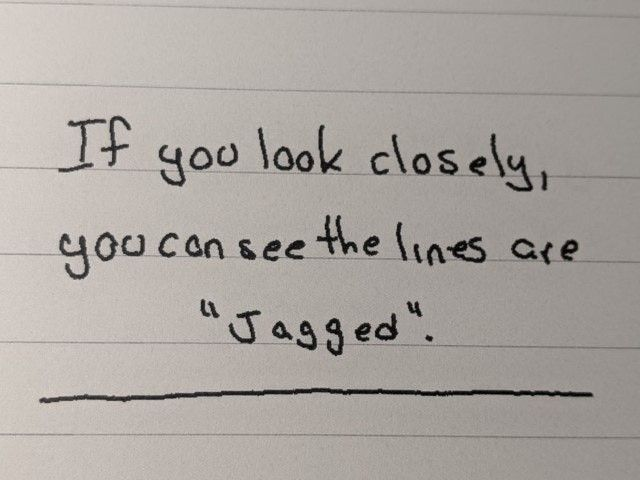
The “Jagged Line Issue” is one of the annoying things I found about Remarkable 2. If you look closely at the writing (zoom in if it helps), you can see the lines are jagged, depending on how you write. You can see a detailed video that explains the issue here.
The Writing Experience
Okay, you want to know how this table feels when writing.
It feels remarkable, like writing on paper!
One thing I enjoy about writing on paper is how distraction-free it is. The feeling of writing helps me slow down and think. I get the same feeling while writing on the Remarkable. In addition, I can easily erase, move things around, convert to text, and search.
My writing is better when using the reMarkable. I write very small on paper, while on the reMarkable, I have more space and write larger and, therefore, more legibly.
The latency is about 21ms, which is the best on the market. There is very little noticeable lag when writing.
The Reading Experience
I have limited experience with the reading functionality on the device. But here is what I have discovered so far.
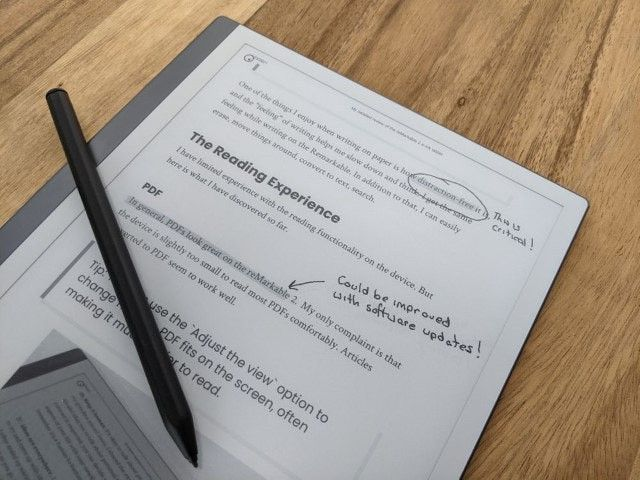
In general, PDFs look great on the reMarkable 2. My only complaint is that the device is too small to read most PDFs comfortably. Articles converted to PDF work well.
EPUB
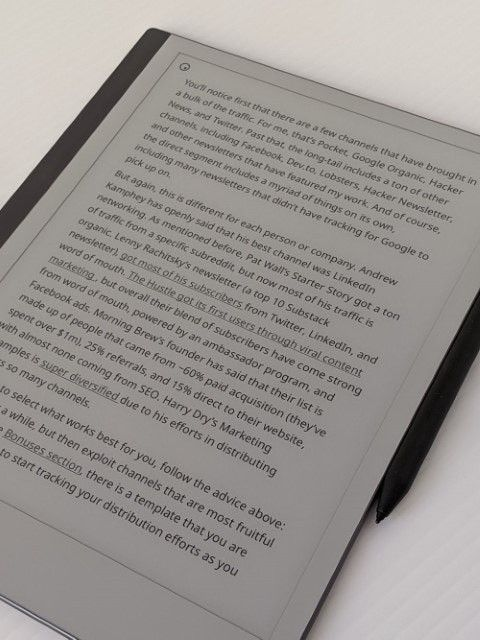
I have heard that the reMarkable doesn’t work well with EPUB, but I don’t have enough experience to know for sure. I added one EPUB to the device, Doing Content Right, by Steph Smith. It looks great! I’ve had no problems, and it has been easier to read than the PDF version.
Tip: You cannot read your Kindle books on this device.
The Price
- The reMarkable itself costs $399.
- The Marker costs $49. The Marker Plus costs $99.
- The Folios range from $69 to $149.
My setup, the reMarkable with the Marker Plus and Book Folio, totaled $597 before tax. Ouch!
Tip: Yes, you see that correctly. The reMarkable does not include a Marker, which is ridiculous!
What would make the reMarkable 2 better?
- Fix jagged lines. (reMarkable fixed jagged lines in version 2.6)
- Include content, even handwritten notes, in search results.
- Faster sync.
- More text conversion options.
- Better formatting for PDF and EPUB.
- Better support. I have not contacted the reMarkable support team, but I have heard negative feedback regarding response times.
- More support for accessing content without Cloud Sync.
The reMarkable 2 is worth purchasing if you like to write and use paper to organize your day. It is excellent for taking meeting notes, writing thoughts, drafting articles, making sketches and diagrams, disconnecting from the world, and getting lost in your thoughts.
While I love the reMarkable 2 and use it daily in my workflow, it is not perfect. Software updates could resolve some existing problems.
If you’re looking for a distraction-free digital writing device, I recommend it.
